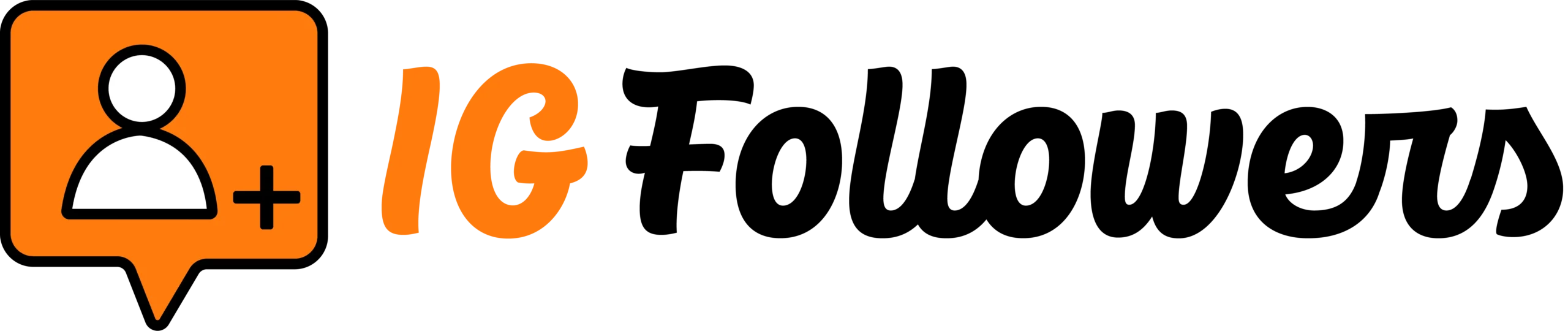Instagram is considered to be the best social media network to share pictures and videos with your friends and family. This visually oriented platform is also a great way to promote your brand or business. But at the same time, you should watch out for hackers, scammers, online harassers, and cybercriminals.
Hacking an Instagram account is easy if they’re poorly protected. That is why you need to take the mandatory precautions. With Instagram’s various security features, it will be easier for you to stay safe.
In this guide, we are going to tell you how you can manage your Instagram’s privacy and security settings to stay protected.
1. Strong password
The first and foremost step in making your Instagram account secure is to set a unique and robust password. Also, it would help if you never trust someone with your personal information. Avoid giving away your passwords to anyone, whether it is your best friend or any close relative.
2. Private Instagram account
If you don’t want unknown people and strangers to see your profile and you are tired of blocking creeps, then make your account private. Go to your profile, click the three-line icon on the top-right corner and click on settings. Tap on “Privacy” and enable the “Private account” option. If your Instagram is about self-promotion or growing your business, then you can skip this step and take other precautions.
3. Two-factor authentication
Are you worried about someone hacking your account and pretending to be you? By enabling the two-factor authentication, your account will be more secure.
Whenever you or someone else log in to your account from another device, you will get a notification, and your account will ask for a code. To turn it on, go to settings, click on security and set up two-factor authentication.
4. Login activity
Make sure to check your login activity at regular intervals. Your login activity will show you the locations and devices where your account has been logged in. If you don’t recognize a particular device or location, then it is best to log out from all devices and change your password. It is a great way to watch out for hackers that run rampant.
To check your login activity, go to setting > security and click on login activity.
5. Emails from Instagram
Instagram introduced the “Emails from Instagram” tab to help users differentiate between real and fake emails.
Go to Settings on your profile, tap on security, and click on “Emails from Instagram.” Here, you will see two taps with labels “Security” and “Other.” In the “security” tab, you will see all the emails regarding your security that Instagram sent you over the past fourteen days. While the “other” tab will show you other emails sent by Instagram in the last fourteen days.
6. Payment settings
A hacker can also use your card to buy anything from Instagram without your permission. It can happen if you have added your card information on your account for purchasing or promotion purposes. For that, you can set up your payment settings. Add a code to your credit card, and you will be asked for a passcode whenever you try to buy something. It will ensure your safety.
Go to setting, click on payments > security pin, turn on the “PIN” option, and enter a code.
7. Apps and website
Avoid connecting your account to third-party apps and websites. If any of that app or website gets hacked, they can access to your account data and misuse it. To remove the connected apps, go to setting > security and click on “Apps and Website.” It will show you active or expired apps and websites. You can delete the ones you don’t need.
8. Block, report, and restrict
If anyone on Instagram is continuously harassing you or posting inappropriate content, then you can block and report that account. If you don’t want to see anyone’s post, then you can use the “restrict” feature.
To block, report, or restrict any account, go that person’s profile and click on the three-dot icon at the top. Tap on the block, restrict, or report option from the menu that will pop up. You can also see your blocked and restricted accounts in your privacy settings.
9. Remove followers
Other than blocking and restricting, if you don’t want to show your pictures and videos to someone, you can remove them from your followers’ list.
Go to your profile and click on followers. Search the name of the person you want to remove and click the “Remove” option right next to their name.
10. Comment and DM control
Are you tired of getting strange comments and messages from unknown people? We got the solution for you. Go to settings > privacy and click on comments. Here, you will be able to block specific people from commenting on your posts and hide offensive comments. Click on messages in your privacy settings and manage who can DM you on Instagram.
11. Tags and mentions
In your privacy settings, you can even control and edit your tagged posts. Besides that, you can also manage and choose who can mention you in their stories, comments, and captions.
12. Hide story
For extra privacy, you can hide your stories from specific people. Click on “Story” in your privacy settings and hide your stories from people. You can also manage who can reply to your story. Along with that, you can even manage the re-share options.
Every step told above is important and it should be followed to keep your Instagram account secure. IGFollowers.uk is always ahead to help their users and keep their precious Instagram accounts secure.